Excel Pivot Table Tutorial PDF - Preface
In the world of data analysis, Pivot Tables are one of the most powerful features in Excel, allowing users to analyze and summarize large sets of data efficiently. They allow for quick data summarization, making it easier to analyze and present complex datasets. Whether you're a beginner looking to grasp the basics or an experienced user aiming to refine your skills, Excel Pivot Table Tutorial PDF is designed to guide you through the process of creating and utilizing pivot tables effectively.
In this tutorial, we’ll walk you through the step-by-step process of creating and customizing Pivot Tables in Excel, providing detailed instructions and visual aids. For your convenience, we've included a downloadable PDF guide that covers everything you'll need to master pivot tables and apply them effectively in your work.
Table Of Contents...
Let's dive into the world of Excel Pivot Table Tutorial PDF and unlock the secrets to effective data management!
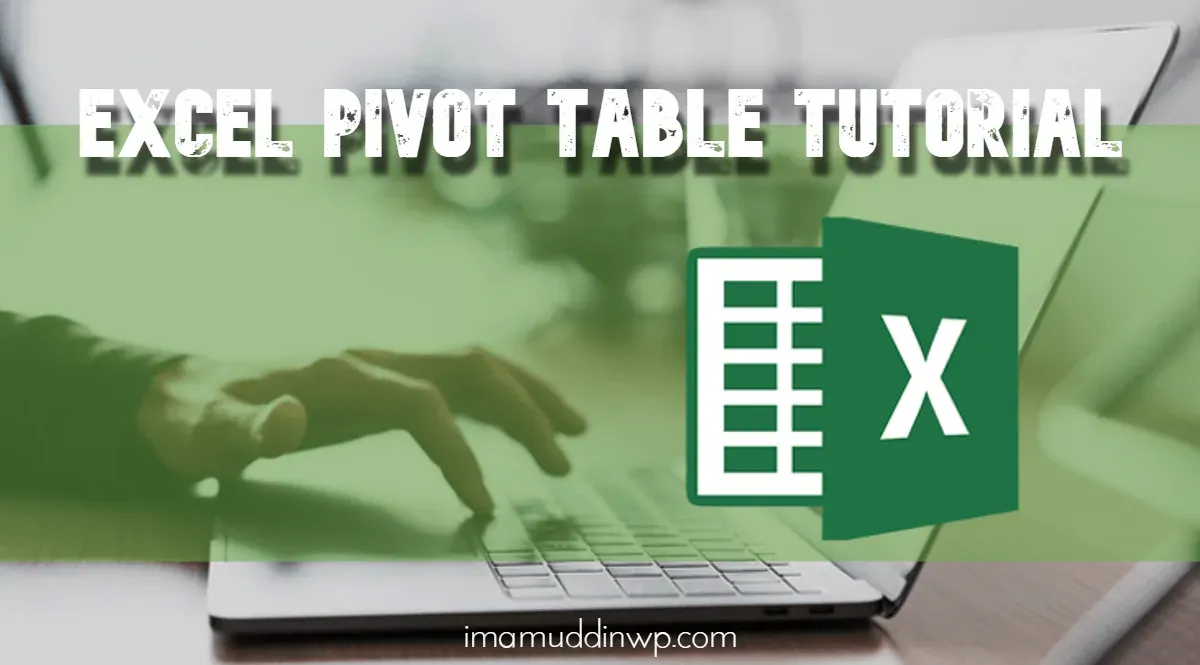
Pivot Table Tutorial For Beginners
This tutorial is aimed at beginners who want to learn how to use Pivot Tables to make data analysis more efficient and less intimidating. Whether you are managing sales reports, financial data, or survey results, Pivot Tables provides a flexible and intuitive solution for transforming raw data into valuable insights.
In this tutorial, we'll cover the basics of creating and using Pivot Tables, including:
- Understanding Pivot Tables: What they are and why they're useful.
- Creating Your First Pivot Table: Step-by-step instructions.
- Manipulating Data: How to sort, filter, and group data effectively.
- Visualizing Data: Tips on creating charts from your pivot tables.
By the end of this tutorial, you’ll be ready to tackle data like a pro. Let’s dive in and unlock the power of Pivot Tables!
Microsoft Excel Pivot Table Tutorial For Beginners
In this tutorial, we’ll guide beginners through the step-by-step process of Creating a pivot table in Excel, covering essential concepts such as:
- Setting Up Your Data: Ensuring your data is clean and structured properly before creating a pivot table.
- Inserting a Pivot Table: Using Excel's built-in tool to generate your pivot table from selected data.
- Working with Rows, Columns, and Values: Understanding how to arrange and organize data to get the insights you need.
- Using Filters and Sorting Options: Enhancing your pivot table by filtering and sorting data for better clarity.
- Creating Calculated Fields and Summaries: Learning how to calculate sums, averages, and other summaries.
By the end of this tutorial, you’ll have the skills to create and customize pivot tables to explore trends, compare data, and make data-driven decisions with ease. Let’s dive into the world of pivot tables in Excel!
Excel Pivot Table Tutorial For Beginners PDF
This PDF is designed with simple explanations and practical examples to help beginners gain hands-on experience and confidence using Excel's Pivot Table feature. Whether you're working with sales data, inventory lists, or financial records, this guide will help you unlock the full potential of Pivot Tables in Excel.
Why You Need This Excel Pivot Table Tutorial PDF
Mastering pivot tables in Excel can transform how you analyze and present data. This Pivot Table Tutorial PDF is a must-have for anyone looking to unlock the full potential of Excel’s data analysis capabilities. Whether you're a beginner or an experienced user, this guide will help you streamline your workflow, make sense of large datasets, and gain actionable insights.
Here's why you need this tutorial:
- Simplified Learning: The PDF breaks down complex concepts into easy-to-understand steps, allowing you to learn at your own pace.
- Time-Saving Techniques: Pivot tables help automate data analysis, and this guide teaches you shortcuts and best practices to save time and effort.
- Comprehensive Coverage: From creating your first pivot table to advanced techniques like calculated fields and data summarization, this tutorial covers everything you need to know.
- Real-World Applications: Whether you're handling sales reports, financial statements, or customer data, this guide will teach you how to organize and analyze information more effectively.
- Visual Data Insights: Learn how to create interactive reports, charts, and dashboards, transforming raw data into visual insights that are easy to interpret and present.
Grab this Excel Pivot Table Tutorial PDF and take your data analysis skills to the next level!
Excel Pivot Table Tutorial PDF Free Download
By downloading this Excel Pivot Table Tutorial PDF, you'll gain the knowledge and skills to enhance your data analysis capabilities, making your work more efficient and effective. Ideal for students, professionals, and anyone working with large datasets in Excel.
Download your Excel Pivot Table Tutorial PDF now and start transforming your data into actionable insights!
Excel Pivot Table Tutorial PDF - FAQs
Have questions about Pivot Tables in Excel? Our Excel Pivot Table Tutorial PDF - FAQs section is here to help! This guide addresses common questions and challenges users face when working with Pivot Tables, providing clear answers and solutions.
How do you do pivot tables step by step Excel?
Here's a quick guide on how to create a Pivot Table in Excel:
- Select Your Data: Highlight the range of data you want to use for the pivot table.
- Insert Pivot Table: Go to the
Inserttab on the Ribbon and clickPivotTable. Choose whether you want it in a new worksheet or an existing one. - Choose Data: In the Create PivotTable dialog box, ensure the correct data range is selected and click
OK. - Set Up Pivot Table: Drag fields from the PivotTable Field List to the
Rows,Columns,Values, andFiltersareas to organize your data. - Customize and Analyze: Use the options to sort, filter, and format the pivot table as needed to analyze your data.
That's it! Your Pivot Table will help you summarize and explore your data effectively.
How to create pivot table in excel step by step pdf?
To create a pivot table in Excel and save it as a PDF:
- Select Data: Highlight the data range you want to use.
- Insert Pivot Table: Go to the
Inserttab, clickPivotTable, and choose your preferred location. - Set Up Pivot Table: Drag fields to the
Rows,Columns,Values, andFiltersareas. - Format Your Pivot Table: Adjust and customize as needed.
- Save as PDF: Go to
File>Save As, choosePDFfrom the file format dropdown, and clickSave.
This will create a PDF with your pivot table.
What is the use of a pivot table in Excel PDF?
A pivot table in Excel is used to summarize, analyze, and present large datasets efficiently. It allows users to:
- Organize Data: Rearrange and group data dynamically.
- Summarize Information: Calculate sums, averages, counts, and more.
- Filter and Sort: Easily filter and sort data to focus on specific information.
- Visualize Trends: Create quick insights and identify trends through various formats.
In summary, pivot tables transform complex data into meaningful insights, making data analysis more manageable and intuitive.
You may also like...
Excel Pivot Table Tutorial PDF - The Conclusion
As we wrap up our Excel Pivot Table Tutorial PDF, you've now gained a solid understanding of how to create, customize, and utilize Pivot Tables for powerful data analysis. This guide has walked you through everything from the basics to advanced features, equipping you with the tools to turn raw data into meaningful insights. Whether you're summarizing large datasets or discovering hidden trends, Pivot Tables will enhance your productivity and decision-making. With this knowledge, you're ready to take full control of your data and streamline your workflow in Excel.
