Age Calculator Excel Sheet - Preface
Dear Friends! Hope you are safe and doing well. Today we will discuss on Age Calculator Excel Sheet. If you are looking for the dob age calculator excel, age calculator excel sheet download, age calculator excel sheet free download, Excel Age Calculation Formula, or any other queries about the Age Calculation In Excel Sheet, no need to search more after reading this article. So, let's start the discussion of the Age Calculator Excel Sheet - [A How To Guide Of Excel Tips].
Table Of Contents...
Age Calculator Excel Sheet
An Age Calculator Excel Sheet offers a practical and efficient solution for accurately determining ages in various contexts. It's a spreadsheet tool designed to calculate the age of a person based on their date of birth and the current date. This can be useful for various purposes such as HR management, financial planning, or personal record-keeping.
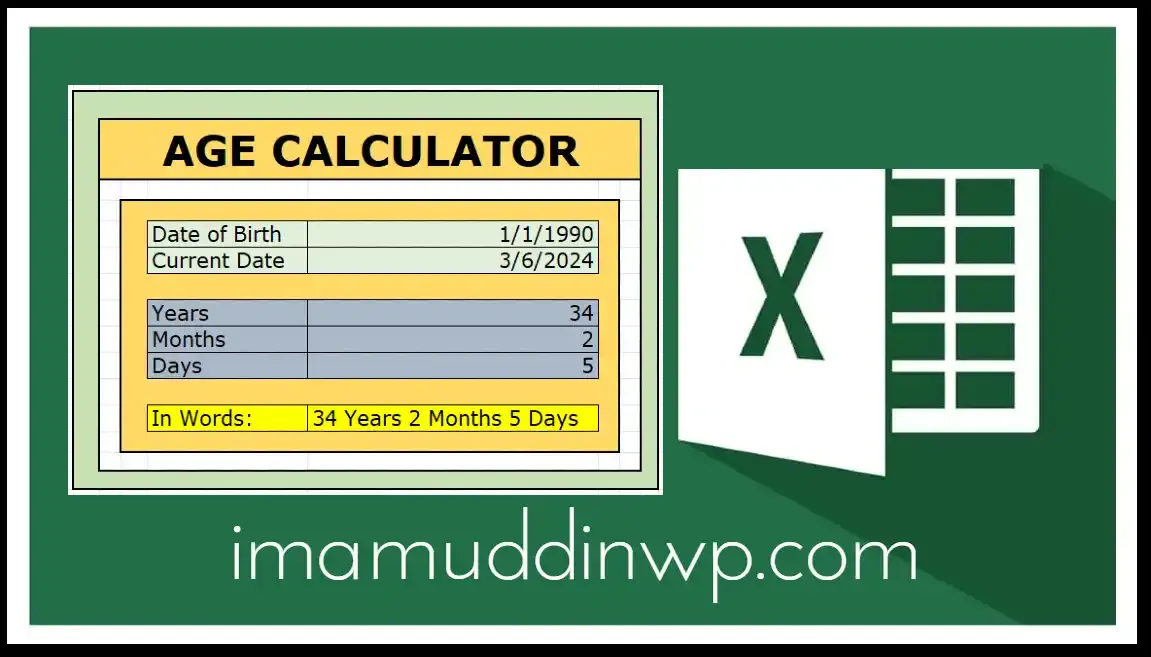
Date Of Birth Age Calculator Excel
To create a date of birth age calculator in Excel, you can follow these steps:
- Open Excel and create a new spreadsheet.
- In cell A1, enter the label "Date of Birth".
- In cell B1, enter the label "Age".
- In cell A2, you can input the date of birth. You can use the DATE function to input the date in the format of
"YYYY-MM-DD"or"DD/MM/YYYY". For example, if the date of birth is January 1, 1990, you would enter "=DATE(1990,1,1)". - In cell B2, enter the following formula to calculate the age:
=DATEDIF(A2, TODAY(), "Y")
This formula uses the DATEDIF function to calculate the difference in years between the date of birth (A2) and the current date (TODAY()). - Press Enter, and you'll see the age calculated in cell B2.
Now, whenever you change the date of birth in cell A2, the age will automatically update in cell B2 based on the current date.
You can format the cells as needed for better readability, such as applying date format to cell A2 and general or number format to cell B2.
That's it! You now have a simple date of birth age calculator in Excel.
Excel Age Calculation Formula PDF
You can calculate age in Excel using a simple formula. Assuming the birthdate is in cell A1, you can use the following formula:
=DATEDIF(A1, TODAY(), "Y")This formula calculates the difference in years between the date in cell A1 and today's date. It uses the DATEDIF function, which stands for "date difference," and specifies "Y" to get the difference in years.
If you want the age to be more precise, you can use the following formula:
=YEARFRAC(A1, TODAY())This formula calculates the fraction of the year between the birthdate in cell A1 and today's date. It gives a more accurate age, including decimal points for the fraction of years.
You can place any of these formulas in a cell, and it will display the age based on the birthdate in cell A1.
If you are looking for the Excel Age Calculation Formula PDF, you can download it for free from below:
Excel Age Calculation Formula PDF contains formulas that calculate the age by subtracting the birth date from the current date and formatting the result appropriately.
Why do you need an Age Calculator Excel Sheet?
Let us know some reasons actually why you need the Age Calculator Excel Sheet.
- HR Management: HR departments often need to track the ages of employees for retirement planning, performance evaluations, or benefits eligibility. An Excel sheet can automate this process, saving time and reducing errors.
- Financial Planning: In financial planning, knowing the age of individuals is crucial for retirement planning, insurance calculations, and investment strategies. An Excel sheet can help individuals or financial advisors quickly determine ages for these purposes.
- Personal Record-Keeping: Individuals may want to keep track of their own or their family members' ages for personal record-keeping purposes, such as birthdays, anniversaries, or health-related matters.
- Legal or Regulatory Compliance: In some industries or contexts, there may be legal or regulatory requirements to maintain accurate records of individuals' ages. An Excel sheet can assist in fulfilling these requirements efficiently.
- Educational Purposes: Teachers or educators may use an Age Calculator Excel Sheet to demonstrate mathematical concepts related to date calculations or to engage students in practical exercises.
Actually, an Age Calculator Excel Sheet provides a convenient and efficient way to determine age, saving time and reducing the likelihood of errors compared to manual calculations.
Age Calculator Excel Sheet Free Download
Here's a simple Age Calculator Excel Sheet that you can download for free:
You can also consider it as a dob age calculator Excel.
- Download the Excel sheet from the provided link.
- Open the Excel file using Microsoft Excel or any compatible spreadsheet software.
- Enter the birth date in the specified format (
e.g., MM/DD/YYYY) in the designated cell. - The age will automatically be calculated and displayed in years, months, and days.
You can download it for free and customize it further according to your needs. It allows you to input a person's date of birth and it automatically calculates their current age based on the current date. It's easy to use and can be helpful for various purposes. Enjoy!
Please let me know if you need any further assistance!
FAQs - Age Calculator Excel Sheet
Here we have included some important Frequently Asked Questions for your better understanding of the Age Calculator Excel Sheet, date of birth age Calculator Excel, age calculator Excel sheet download, dob age calculator Excel, and many more. Let's see one by one:
How To Calculate Age In Excel?
You can calculate age in Excel by subtracting the birthdate from the current date.
Here's a step-by-step guide with an example to calculate age in Excel:
Step 1: Enter Birthdate Let's say you have the birthdate in cell A1. Enter the birthdate in date format. For example, "01/01/1990".
Step 2: Calculate Age In another cell, you'll write a formula to calculate the age.
For example, if you want to calculate the age in cell B1, you'll use the following formula:
=DATEDIF(A1, TODAY(), "Y")Explanation of the Formula:
-
DATEDIF: This function calculates the difference between two dates. A1: This is the cell containing the birthdate.TODAY(): This function returns the current date."Y": This tells Excel to return the difference in years.
So, when you enter this formula in cell B1 and press Enter, it will calculate the age based on the current date.
Here's how your Excel sheet would look:
| A | B |
|---|---|
01/01/1990 | =DATEDIF(A1, TODAY(), "Y") |
Now, Excel will calculate the age for each corresponding birthdate in column A, and you'll have the ages displayed in column B. Remember that the ages will update automatically whenever you open the spreadsheet, as it's based on the current date.
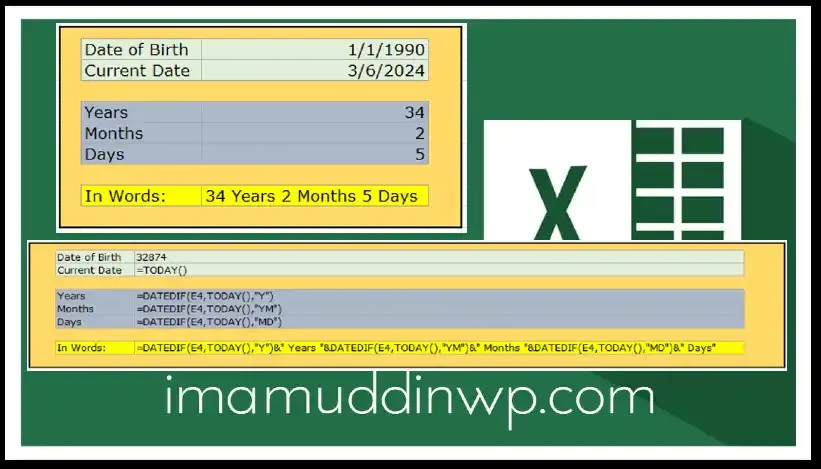
For example, if the birthdate in cell A1 is 01/01/1990 and the current date is, the formula will calculate the age as 34.
Remember to replace A1 it with the actual cell containing the birthdate in your Excel sheet.
Ensure that the cell format for the result is set to General or Number to display the calculated age properly.
That's it! You've successfully calculated the age in Excel.
How do I use Excel to calculate age?
You can use Excel to calculate someone's age by subtracting their birthdate from the current date. Here's a step-by-step guide with examples:
- Enter Birthdate: First, you need to enter the birthdate of the person. Let's say the birthdate is January 15, 1990. You can enter this in cell A1.>Example: A1 = 01/15/1990
- Enter Current Date: Next, you need the current date. You can use the TODAY() function in Excel to automatically input the current date. Let's say you input this in cell B1.Example:
B1 = TODAY()(Assuming today is March 5, 2024, it will display 03/05/2024) - Calculate Age: Now, you'll calculate the age using a formula in another cell. You can place this formula in cell C1.Example:
C1 = YEAR(B1) - YEAR(A1) - IF(OR(MONTH(A1) > MONTH(B1), AND(MONTH(A1) = MONTH(B1), DAY(A1) > DAY(B1))), 1, 0)
How do I calculate age from birth date in Excel?
To calculate age from a birth date in Excel, you can subtract the birth date from the current date and then divide the result by 365.25 (to account for leap years).
You can calculate age from a birth date in Excel using 2 easy methods:
- Method #01:- DATEDIF Function
- Method #02:-YEARFRAC Function
Here's how you can do it using both methods:
Using DATEDIF Function:
Assuming the birth date is in cell A1, you can use the following formula:
=DATEDIF(A1, TODAY(), "Y")This formula calculates the difference between the birth date (cell A1) and today's date, and returns the result in years.
Using YEARFRAC Function:
Another way to calculate age is by using the YEARFRAC function. Here's how:
=INT(YEARFRAC(A1, TODAY()))This formula calculates the fractional years between the birth date (cell A1) and today's date and then rounds down to the nearest integer using the INT function, effectively giving the age.
Choose the method that best suits your needs and the Excel version, both should work fine.
Disclaimer:-
There are also several online resources where you can find pre-made Excel Templates For Age Calculators. You can search for "Excel age calculator template" on your preferred search engine to find one that suits your needs. But please ensure that you downloaded files are from reputable and reliable sources to avoid any security risks.
You may also like...
Age Calculator Excel Sheet - Conclusion
We hope this Age Calculator Excel Sheet will allow you a documented record of age calculations. It would be useful for you for record-keeping purposes or as evidence of age verification in different contexts. It will also enhance your Excel task accuracy, efficiency, convenience, versatility, analysis capabilities, planning assistance, and documentation, making it indispensable in both personal and professional settings.
If you have any more questions about the Age Calculator Excel Sheet, please let us know by commenting below. Thank you for staying with us.
![Age Calculator Excel Sheet - [A How To Guide Of Excel Tips]](https://blogger.googleusercontent.com/img/b/R29vZ2xl/AVvXsEgAkxU6u41uc7x8Rl0s-phDzifHVRlszAsZAlZvcEFF12UrpctiJ-iBr9Aj5lQjxdoWsFedYhM4-TEyLUXgSadUcvKI-vGt76TXtClHSnbdmkOI_UeLTpU-QcSLRfCFSjAZce_hi9fFpvoJ3RS_tIpPf9UBDslv2IOOFz4NVKaPhfrH9eaHTAlxpidsfmZ0/w200-h200-p-k-no-nu/Age-Calculator-%20Excel-Sheet-imamuddinwp.webp)